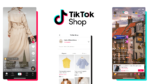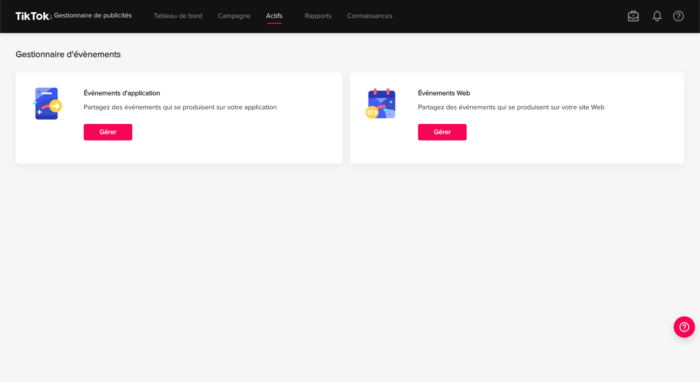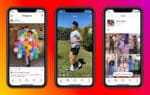
The TikTok Pixel is a data tracking and analytics tool that allows advertisers to track the performance of their advertising campaigns and optimize their targeting accordingly.
What is TikTok Pixel?
The TikTok Pixel is similar to Facebook or Google Analytics pixels, it is a piece of code that is installed on the advertiser’s website to track user actions on the site.
Once installed, the TikTok Pixel makes it possible to track various events carried out by users on the site (product page view, addition to cart, purchase) on your advertising account TikTok Ads .
It allows advertisers to better understand user behavior on their site and thus optimize their campaigns and targeting accordingly.
It is therefore essential to install it on your site before launching your advertising campaigns.
The advantages of Pixel TikTok
The TikTok Pixel is a powerful tool for advertisers who want to improve the performance of their advertising campaigns on the TikTok Ads platform.
The main advantages of Pixel TikTok include:
- Tracking events on the advertiser’s website, such as page views, adds to cart, purchases, etc.
- Ability to optimize advertising campaigns based on performance measured using the TikTok Pixel.
- Ability to create Custom Audiences based on users who have previously interacted with the advertiser’s site or app (very important for sourcing leads that look like your customers)
- Using user information to create targeted audience segments based on their behavior on the site.
- Delivery of personalized and more effective advertisements thanks to the audience segments created.
- Ability to effectively target users who have already shown an interest in the advertiser’s business or product in remarketing campaigns.
How to install Pixel TikTok?
For install a TikTok Pixel , you must first have a TikTok For Business account.
If you don’t know how to do it, here is a complete tutorial for create your professional account .
Once connected to the Business Manager, select the tab “Assets” in the main menu then in the drop-down list choose the option “ Events”
TikTok then asks you if you want to manage events for your Pixel TikTok on an app or on your website.
Select “Manage” for web events.
Then click on “Create Pixel”
On the next page, you need to configure the attributes of your TikTok Pixel.
Name your Pixel (TikTok recommends putting your website name or your domain ) .
For the connection method, select “Pixels TikTok” then press “Following”
You then have 2 options to install your Pixel:
- Manual installation (we will do this choice )
- Configuration with partner platforms (ideal for automatically configuring your events if you use an e-commerce like Shopify or if you use Google Tag Manager for conversion tracking)
Then click on “Following”
Choose “Custom code” and click on “Following”
How to install the Pixel TikTok on its website?
It’s done, your Pixel is finally created!
For install your Pixel TikTok , you can copy paste the pixel code, to insert it in the header section of your site in the tag< head>
How to create events for Pixel TikTok?
The different types of events available
A Pixel event is a specific action users take on a website or app that is logged by the Pixel.
Here are the different types of events supported by the TikTok platform:
- Adding payment information: THE visitor added a way to payment
- Adding to cart: THE visitor added a product in his basket
- Adding to Wish List: THE visitor added an item to their list of wishes
- Click on a button: THE visitor clicked on a button
- Full payment: THE visitor has completed a payment complete
- Full registration : THE visitor registered on the site (Account creation)
- Contact : THE visitor has contacted the platform
- Download: THE visitor downloaded an item on the site
- Start a payment: THE visitor initiated a payment
- Order: THE visitor placed an order on the site (different from event full payment)
- To research : THE visitor has carried out a search on the site
- Submit a form: THE visitor completed and submitted a form
- Subscribe: THE visitor came subscriber (paid content or not)
- Show content : THE visitor viewed a page particular (product page)
By default, the TikTok Pixel’s “Page View” event is always active.
It allows visitors to be tracked at any time on the site.
Configure your events for the Pixel TikTok
Once the Pixel voting code is installed on your site, you must now configure your events.
We invite you to follow the complete TikTok tutorial to configure your events here.
Checking that the TikTok Pixel is working properly
After configuring your Pixel TikTok events, you can now check that your events are going up well, thanks to the Chrome extension TikTok Pixel Helper 2.0 .
This extension allows you to check the correct installation of your Pixel.
If there is a problem, the extension will provide you with detailed diagnostics on the errors encountered.
Here are some examples of Pixel TikTok events on our client’s account tealer .
The default event “Page View” is properly configured.
Here is an example of the event “Content View” (Product page)
The event “Add to the basket”
The event “Start a payment”
So you can check with the extension TikTok Pixel Helper 2.0 all of your events.
If you want to be accompanied in the strategy and management of your TikTok Ads campaigns, Neads accompanies you in your project.
We provide you with a team of Social Ads experts and a creative team to boost your sales.